
- Register
- Login

The Almunshed Group Limited
The Almunshed Group of companies was established in 2004 and has become one of the principality's largest and most widely experienced independent engineering consultants.
Read More...


Helping to build a bigger and better Iraq
The group consists of six subsidiaries including Medical Device Trading, Al munshed Alarabi Engineering, Almunshed Financial, Contract and Procurement, Logistics and Supply and Legal and Naturalization.
Read More...


Almunshed Alarabi Engineering
Almunshed Al-Arabi is the contracting and construction arm of the Almunshed Group, it has civil engineering, mechanical and electrical engineering departments.
Read More...


Bringing the finest medical solutions
Al Munshed Group – Medical Trading is committed to meet or exceed the high quality and safety requirements and expectations of both patients and health care regulators. .
Read More...


Provision of financial services
Our financial services provide a wide array of products designed to help operational and structural tasks of corporations and multinational agencies.
Read More...
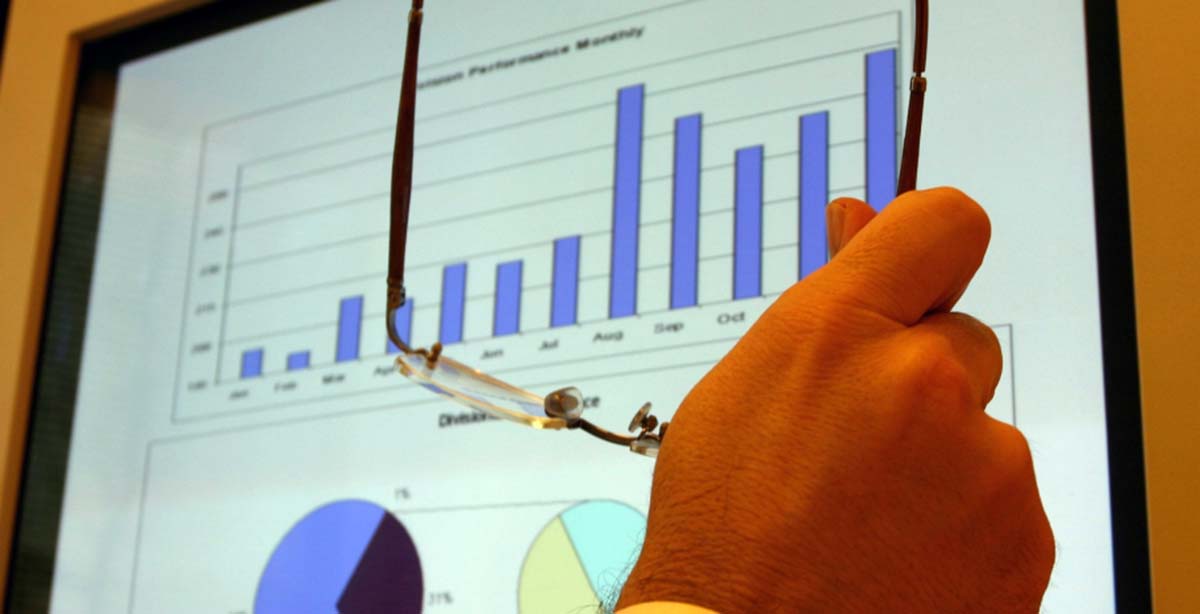
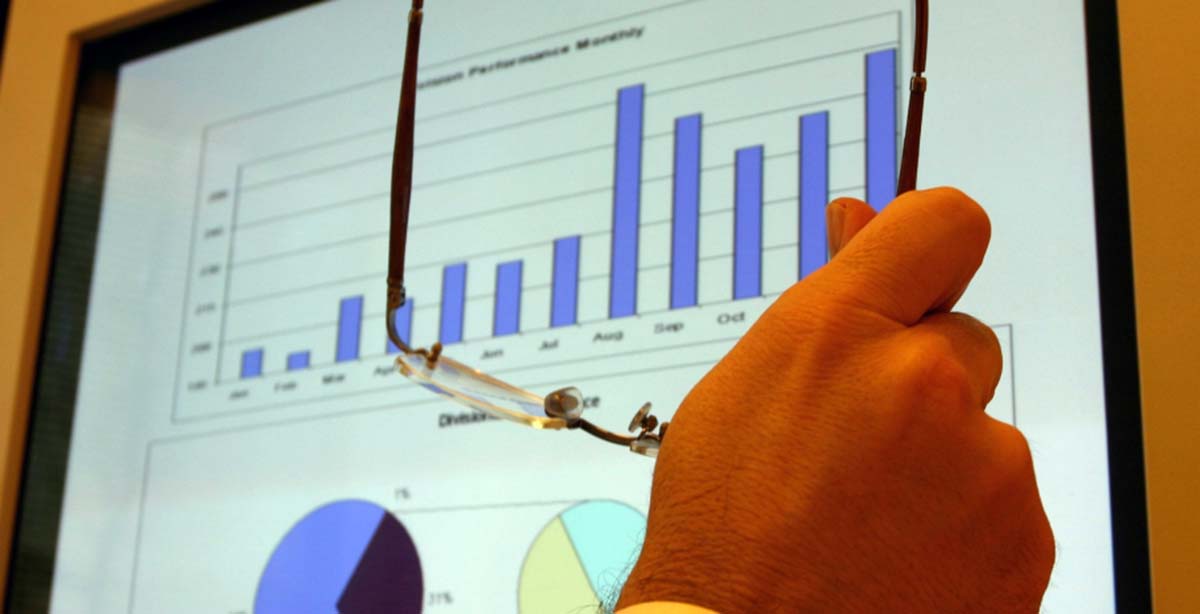
Contracts and Procurement
Almunshed have a proven track record in organising, implementing and completing contracts at local, National and International levels.
Read More...


Logistics and Supply Chain
Provide forefront Logistics in the region with products and services meeting the needs of our customers such as the United Nations .
Read More...


Legal and Naturalization
Legal and Naturalization services provided to aid in multicultural and global worldwide access.
Read More...


Al-Munshed, Helping to build a bigger and better Iraq!

Medical Device Trading

Architecture, Engineering

Financial Services

Contracts, Procurement


The S5 Box can be demo'd by clicking on either the Login or Register buttons found towards the top of this page.
The module allows for up to 10 different S5 Box's on one page all via 10 module positions. You simply add a class to any HTML element on your site and enable the corresponding box and you are good to go!
To enable the login and register modules:
1. Install the S5 Box module and publish it to all pages on your site. Try to publish it to a position where a module already exists on all pages, but don't worry it won't change the layout of your site, the script is automatically hidden on your site.
2. Install and publish the S5 Register module to the 'register' module position
3. Publish the default Joomla login module to the 'login' module position.
4. In your template parameters area of Joomla you can change the text for login, register and logout.
5. That's it, you're all done!
If you do not wish to use the S5 Box but would still like to use the Login and Register links then simply complete step 4 above and also fill out your own custom urls just below those fields in the template configuration. Filling out the custom url fields will disable the S5 Box.
The S5 Box runs off of the core Joomla jquery/mootools libraries so there will be no conflicts with third party extensions or extra javascript files to download.
Features:
- Powered by no conflict mode jQuery Javascript or mootools
- Choose, elastic, fade or none for the popup effect
- Up to 10 S5 Box's throughout your site or on any one page!
- Set the percentage of width of each box according to overall screen size
1. Adding the S5 Box positions:
- Open up the templateDetails.xml file included with the template you are using.
- Locate the positions area.
- Start adding new positions s5_box1, s5_box2, s5_box3, etc all the way up to s5_box10.
2. Adding the S5 Box classes:
- The S5 Box class name of the corresponding position must be added to the link that will open the box. For example the following code will display a link that says Click Here and will open the S5 Box and display whatever module is published to the s5_box3 module position:

- These classes can be added to any element, ie: divs, spans, etc., but the common use will be to add this into content with a link similar to the one shown in the picture above. To enter this link you must do so from the HTML edit screen on your content editor:
Once you have clicked the HTML button the HTML code window will appear much like the first image. - You can continue adding these classes throughout your site just be sure to have published a module to the corresponding position or the box will not work correctly. So if you add the class s5box_two you will also have to publish a module to the s5_box2 position.
- Module positions and their corresponding classes:
s5_box1 = s5box_one
s5_box2 = s5box_two
s5_box3 = s5box_three
s5_box4 = s5box_four
s5_box5 = s5box_five
s5_box6 = s5box_six
s5_box7 = s5box_seven
s5_box8 = s5box_eight
s5_box9 = s5box_nine
s5_box10 = s5box_ten
3. Lastly, publish your modules to the S5 Box positions:
- Now that you have added the s5 box positions just go to your site modules area and publish modules to those positions
- Make sure that you have added a class to an HTML element as described above or the s5 box will have no activation button
- Also make sure to publish the actual s5 box to a non s5 box position, perhaps publish it to the "debug" position or a similar one in your template.
Main S5 Box Module Settings:
- In the backend of the S5 Box module you can adjust the width of each box independent of each other.
- Make sure that the S5 Box module is published to all pages, it can be published to any template position. Also make sure that the module opening in the box is published to the page the link is on.
Setup is very easy! By default this script is disabled, in order to enable it simply choose All Images or Individual Images from the drop down, as shown below from inside the template configuration page.

All images will load every standard image on the page with lazy load. There is no extra configuration or extra code to add with this configuration, it will just happen automatically. Individual images would be used if you want only certain images to load with this script and not all of them. To do this simply add class="s5_lazyload" to the image like so:
This script is compatible with Firefox3+, IE8+, Chrome14+, Safari5.05+, Opera 11.11+
See the script in action:










- Download the installation package from our download section.
- Once the download is complete go to the backend of Joomla.
- Navigate through your menu system to Extensions/Extensions Manager.

- Once at the installation screen click the browse button and navigate to where you downloaded the template file.
- Once you have the file selected click 'Upload File and Install'
- Navigate through your menu system to Extensions/Template Manager.
- Find the radio button next to the newly installed template.
- Click on the Default button at the top right of the screen and you're done!

The template is now installed, now let's set it as the default template:

Javascript Version

Example Slide
This is dummy text. You can add any text or html markup here.
Example Slide
This is dummy text. You can add any text or html markup here.CSS Version Default

Example Slide

Example Slide
CSS Version 1

Example Slide

Example Slide
CSS Version 2

Example Slide

Example Slide
CSS Version 3

Example Slide
Example Slide
CSS Version 4

Example Slide
Example Slide
CSS Version 5
Example Title

Example Title

CSS Version 6
Example Title

Example Title

1. Search Setup
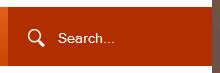
- Simply publish the default Joomla search module to the search position.
2. Column Menu Setup
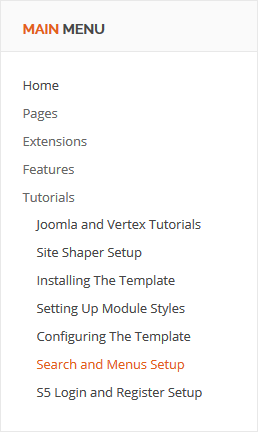
- Publish any menu module to the main body module positions on your site.
- There should be no menu style suffixes applied under advanced parameters.
- The menu style should be set to list.
3. Bottom Menu Setup
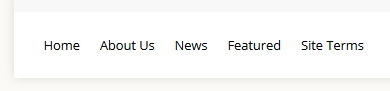
- Publish any menu to the 'bottom_menu' position.
- There are no menu style suffixes applied under advanced parameters.
- The menu style should be set to list
Almunshed Clients
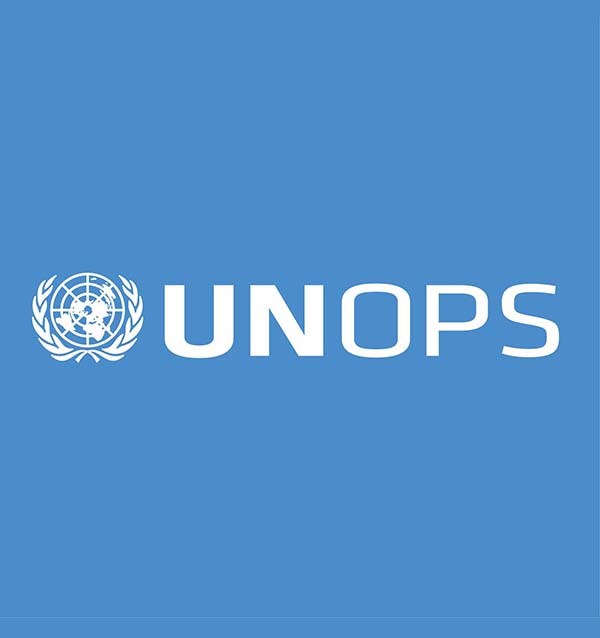
United Nations office for project services (UNOPS).
The United Nations Office for Project Services (UNOPS) is an operational arm of the United Nations, supporting the successful implementation of its partners' peacebuilding, humanitarian and development projects around the world.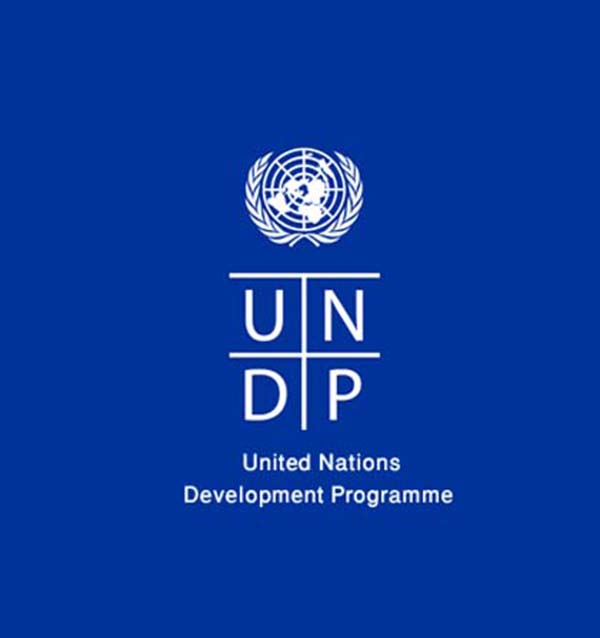
United Nations Development program (UNDP).
UNDP works in nearly 170 countries and territories, helping to achieve the eradication of poverty, and the reduction of inequalities and exclusion
United Nations Population Fund (UNFPA).
UNFPA is the leading UN agency for delivering a world where every pregnancy is wanted, every childbirth is safe and every young person's potential is fulfilled.
United Nations Industrial Development Organization (UNIDO).
UNIDO is the specialized agency of the United Nations that promotes industrial development for poverty reduction, inclusive globalization and environmental sustainability.
United Nations Educational Scientific and Cultural Organization (UNESCO).
In 1945, UNESCO was created in order to respond to the firm belief of nations, forged by two world wars in less than a generation.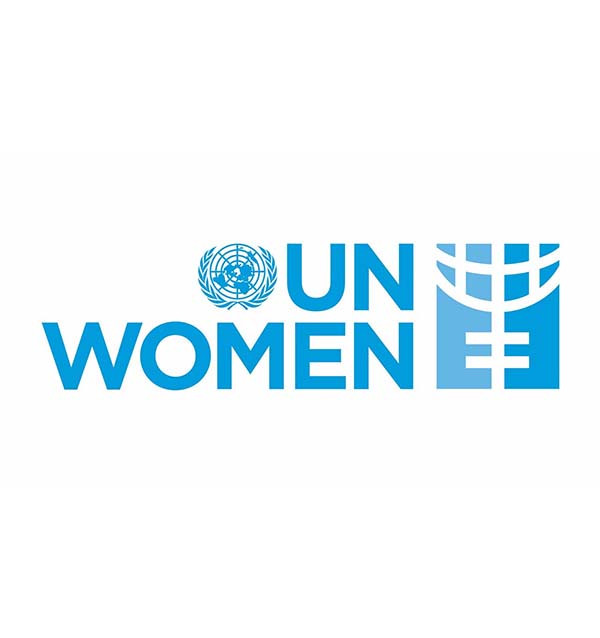
United Nation of Women ( UNWOMEN).
UN Women is the global champion for gender equality, working to develop and uphold standards and create an environment in which every woman and girl can achieve their potential .achiev

World Food Program (WFP).
The World Food Programme is the food assistance branch of the United Nations and the world's largest humanitarian organization addressing hunger and promoting food security.
International Rescue Committee (IRC).
The International Rescue Committee responds to the world’s worst humanitarian crises and helps people whose lives and livelihoods are shattered by conflict and disaster to survive, recover, and gain control of their future.
United Nation Children's Emergency Fund (UNICEF).
The United Nations Children's Fund is a United Nations programme headquartered in New York City that provides humanitarian and developmental assistance to children and mothers in developing countries.
Norwegian Refugee Council.
The Norwegian Refugee Council is an independent humanitarian organisation helping people forced to flee. Whatever it takes. Wherever and whenever we're needed.
Experience To Trust

The legal section of Almunshed which oversees adherence to different aspects of Iraqi and International legislation.
Modern Business

Keeping strategic value to our customers in providing forefront team in the region with products and services meeting the needs of our customers such as the United Nations.
Best Technology
This is the construction arm of Almunshed which involves architecture and engineering projects.

Al Munshed Group is committed to assuring that the Iraqi health sector have timely access to medical device important new technologies and next-generation products and improve the Iraqi public health.

Our financial services provide a broad array of products designed to help operational and structural tasks of corporates and multinational agencies
Our Business Hours
We are here to serve you during the following business hours:
Monday to Friday: 9am to 5pm
Saturday and Sunday: Closed
Phone: (964)17193438
Fax: (964)17186321
Contact Us Today
